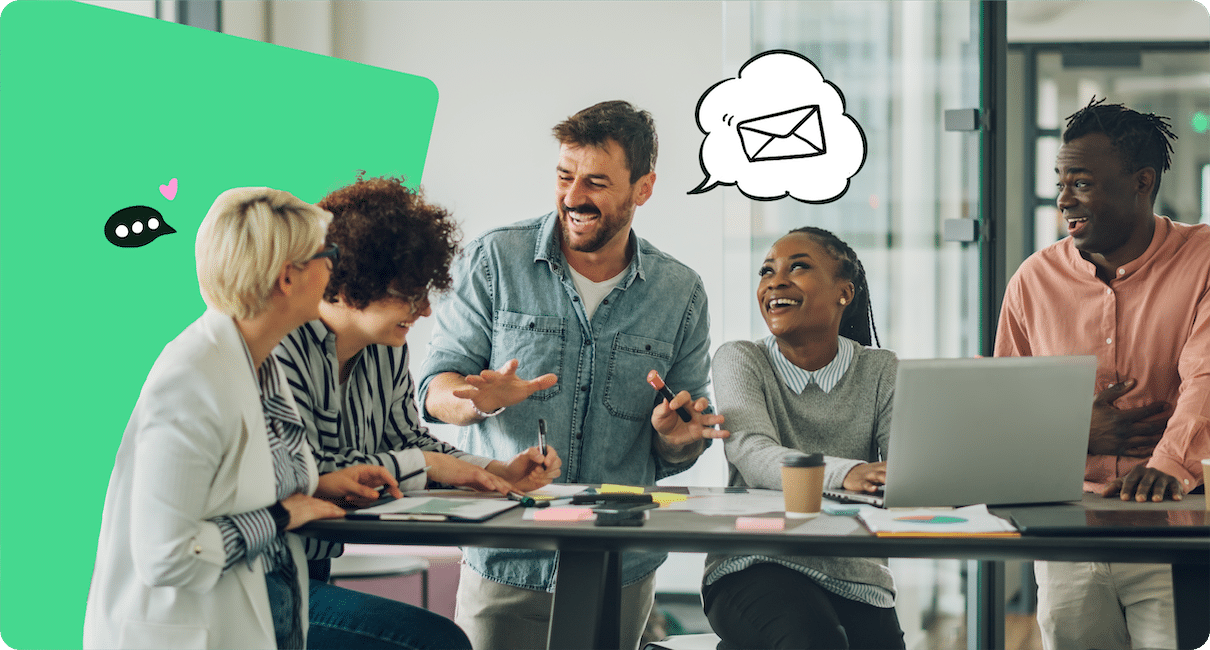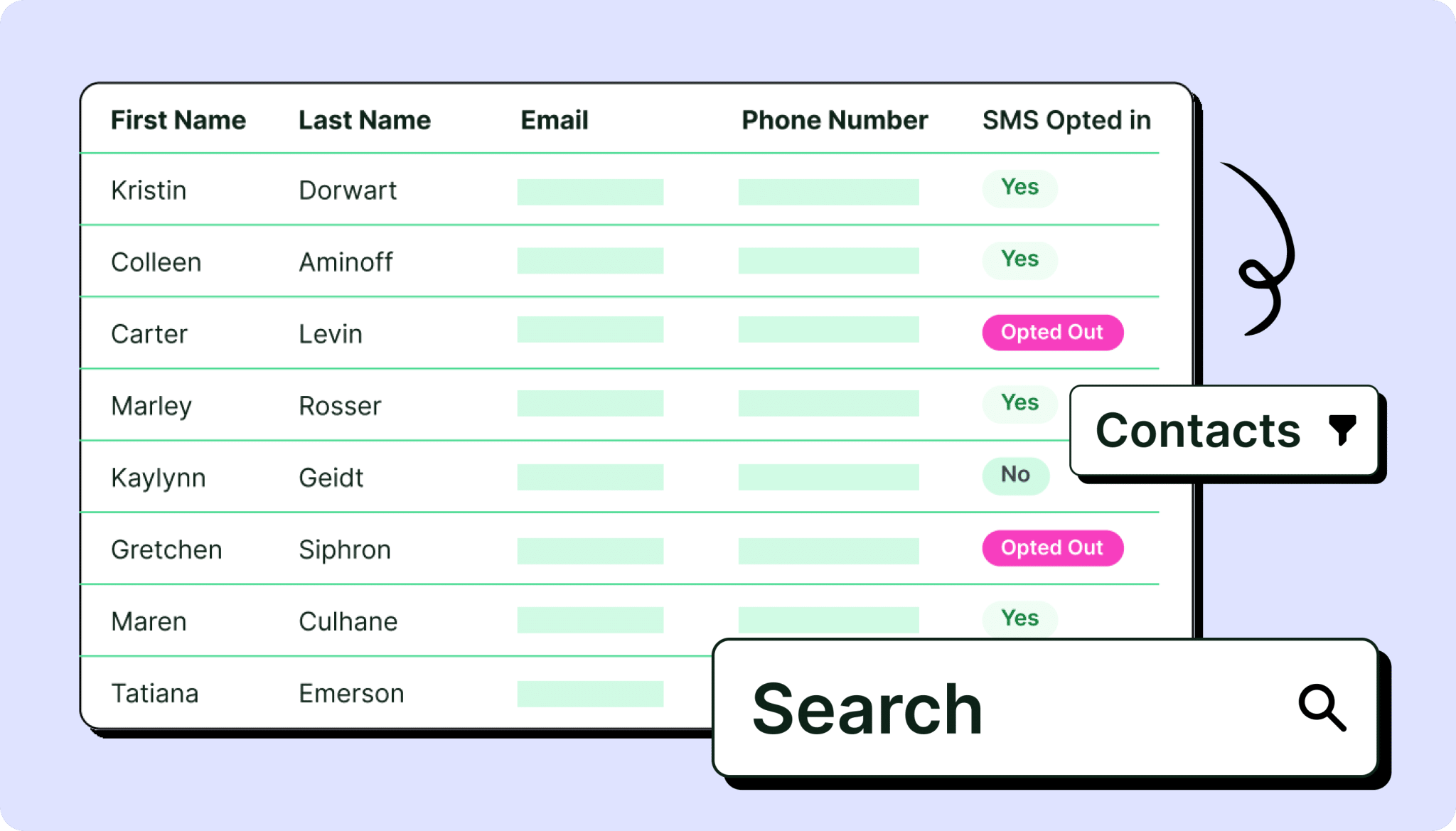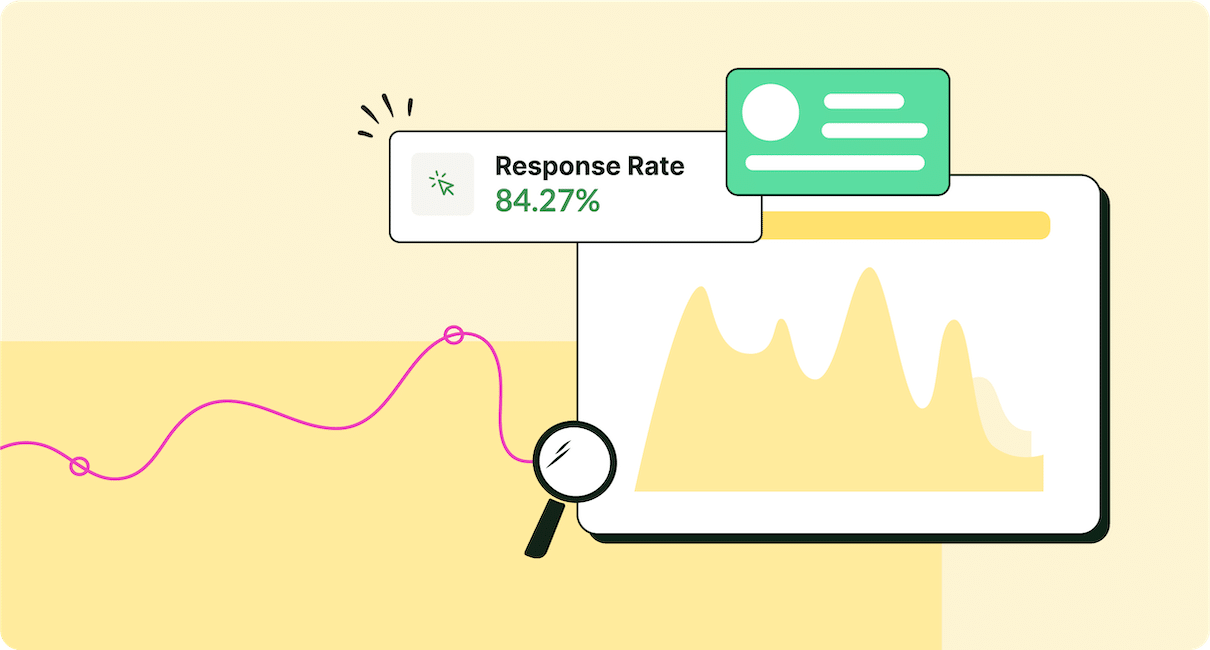If you’re communicating on Outlook with over 500 employees, you know firsthand about Outlook email limits. Have no fear! We have all the info about Outlook’s email sending limits and what to do about them.
Outlook’s sending limits can hold back your internal communications—adding time and effort to a process that should be quick and easy! If Outlook email limits are a problem your organization is already facing, then you know how frustrating these limits can be.
If you need a solution for Outlook email limits, look no further. With ContactMonkey’s Email at Scale feature, you’ll never have to worry about arbitrary limits on your internal emails ever again.
Revive employee engagement with targeted, interactive emails and newsletters
Book a 15 minute call with one of our team members
How Many Emails Can You Send From Outlook 365?
According to Microsoft, there are different limits on how many emails and newsletters you can send from your Office 365 account:
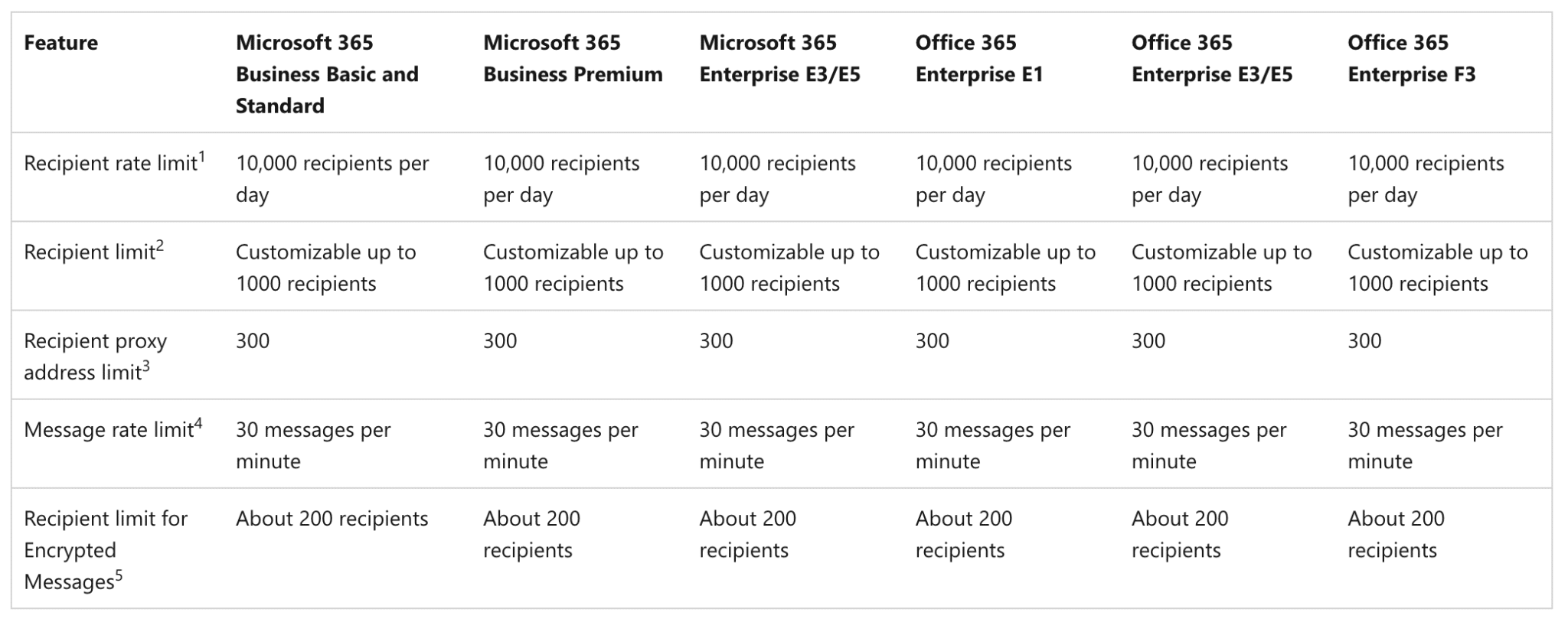
Outlook restricts you to 10,000 daily recipients.
This limit works on a rolling timer, rather than a daily timer which means that your Outlook email recipient limits will reset 24-hours after you’ve reached them, rather than at 12 a.m. the next day. If you wanted to send more than 10,000 emails in a 24-hour period, you would need a third-party app dedicated to mass email sending.
Outlook also limits maximum recipients for a single email or newsletter: the Outlook recipient limit for a single email is 500 people.
This restricts the To, Cc, and Outlook Bcc limit. The maximum number of email addresses you can put in the To, Cc, and Bcc fields is 500. This means that if you wanted to send to a unique group of recipients for which you don’t have a distribution list, you would be limited to 500 recipients.
Discover how your company can improve its internal comms strategy by leveraging email management platforms and the best tools to send internal email.
Outlook Email Limits Solution: ContactMonkey’s Email at Scale
ContactMonkey’s Email at Scale feature allows users to send more than 10,000 emails in a single day without being limited by Outlook’s sending limit. Email at Scale also speeds up the send time for individually-tracked emails; you can now gather individual tracking metrics and personalize mass emails 16 times faster when using email at scale.
Not only does ContactMonkey speed up your mass email sending, it also allows you to supercharge your mass emails with engaging and responsive content.
Watch ContactMonkey on demand
Explore features to streamline your internal comms and measure impact.
Outlook Email Limits Workarounds
Distribution lists can partially solve your Outlook email limit problems. Distribution lists enable you to send email to tens of thousands recipients via a single address.
For example, if your company has 64,000 employees, your IT department could create a distribution list that includes any or all of these people. The distribution list would appear as everyone@company.com, for example. This lets you bypass the 10,000 daily Outlook recipient limit.
The problem with distribution lists is that they are difficult to create and edit. This means that if you want to send an email to a unique group of employees, you would need to enter their individual emails into the To, Cc, and Bcc fields.
Here you’ll encounter the other Outlook email limit: you will be restricted to 500 individual emails in those send fields. If you need to send to more than 500 recipients, you’ll need to send multiple emails, which is not ideal:
- Employees receive information at disparate times
- Email addresses can be overlooked when entering them manually
- Multiple emails are more difficult to archive and find in the future
- Cannot create email in different languages
Manage distribution lists with ContactMonkey
Even though you’ve powered up your distribution lists, there will always be situations in which you need to send email to a unique group of more than 500 recipients not covered by an Outlook distribution list.
Remember, Outlook limits you to 500 recipients in the To, Cc, and Bcc fields.
You could always request your IT department to create a new one, but if you’re in a large company that could take a while!
Fortunately, ContactMonkey’s List Management feature allows you to create your own distribution lists without requiring the permission from your IT department:
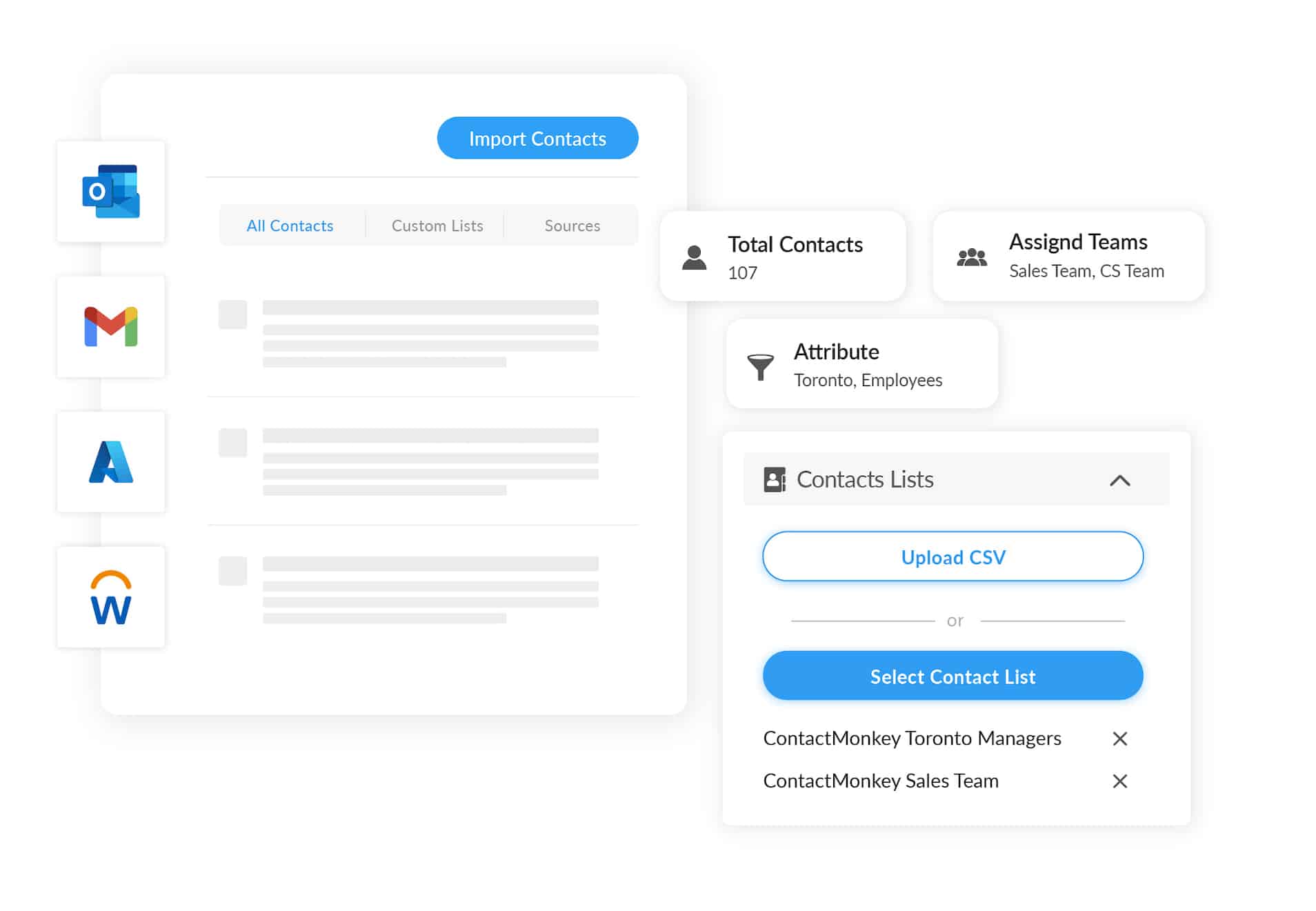
Quickly and easily create custom distribution lists so you can send only relevant information to your employees. ContactMonkey’s list management feature integrates with Azure Active Directory or your human resource information system (HRIS) so you won’t need to manually keep your lists up-to-date. You can easily hook up your preferred HRIS, for example Workday, ADP, SAP, plus many others.
Join us weekly for a live demo
Your questions about ContactMonkey, answered. Every Thursday at 12 PM ET.
Sending to a CSV file
ContactMonkey gives you the ability to use CSV files* within Outlook. With CSV files you can easily create unique distribution lists of up to 10,000 recipients per email.
*A comma-separated values (CSV) file is a type of spreadsheet file that is used as an easy-updatable distribution list. You can easily add new headings like First name, Last name, Display name, and more to your CSV distribution list.
CSV files can be created and edited very easily. Open your CSV file in Excel whenever you need to make a change, and remember to save your work. Super easy.
These files can also be customized far more in-depth than a regular distribution list. Headings added to your CSV file will appear as merge fields within ContactMonkey. Want your email to address the reader by name? Want to include a birthday, nickname, or any other kind of quantifiable information? Merge fields are your ticket to super-engaging emails.
Try ContactMonkey for free
Test-drive our platform for 14 days free.
FAQs about Outlook Email Limits
We answer some of the most common questions about Outlook email limits.
How many emails can I send at once in Outlook?
You can send up to 30 emails per minute within Outlook 365.
How many recipients does Outlook allow?
Outlook 365 allows you to send a single email to as many as 500 recipients.
How many email addresses can you Bcc in Outlook?
Outlook 365 limits the number of recipients you can add to the Bcc field to 500 recipients.
Does Outlook have an email limit?
Outlook 365 limits both the number of emails you can send in a day and the number of recipients you can include in an individual email. The daily send limit is 10,000 recipients, while individual emails are limited to 500 recipients.
Why is there a daily limit on Outlook emails?
Outlook 365 email limits exist to prevent abuse of their service by bad actors like spammers and junk email senders.
How do you increase email sending limits in Outlook?
To increase Outlook sending limits, you need to use a third-party email tool like ContactMonkey.
Send Mass Emails in Outlook with Confidence
Use a dedicated internal communications tool like ContactMonkey to send mass email to your organization. You not only save time by avoiding Outlook email sending limits but you also gain valuable insights about how your employees engage with your email.
ContactMonkey can also help manage your Gmail email limit in the same way.
Want to learn more about what goes into a data-based internal communications strategy? Book a free demo with one of our experts to get a firsthand look at our email sending and tracking software.